I have been experimenting somewhat with the new ECMdroid app available on android phones and tablets. Love this app! though its not yet 100% complete and still being developed, and there is no documentation that I could find.
I started off writing some notes as I worked my way through it and through trial and error discovered the complete process for making the logged data usable.The data logging process is very straightforward; but it is what you need to do with the files afterwards in order to analyse the data that can be a bit tricky. I haven't included anything regarding the tuning/data analysis process itself as theyre are plenty of good posts on this already. Ive done my best to detail the steps required below, and hope that others might be keen to give this a go and perhaps add to or correct anything that I might have missed
1. Install the latest version of ECMdroid from Google Play store and launch ECMdroid.
2. Connect BT dongle to ECM connector on bike, and start the bike
3. Click Connect and wait for the list of available BT devices to be enumerated.
4. Select the BT device connected to the bike, and wait for the all the ECM pages to be read. Should look something like this
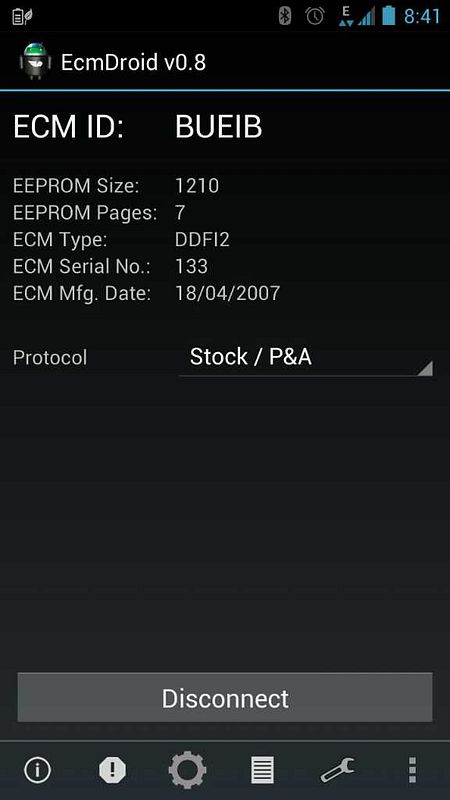
5. From the Menu, Select EEPROM
6. You should see a colour-coded page representing the Hex based ECM data; Click the disk button to save the ECM data to file.
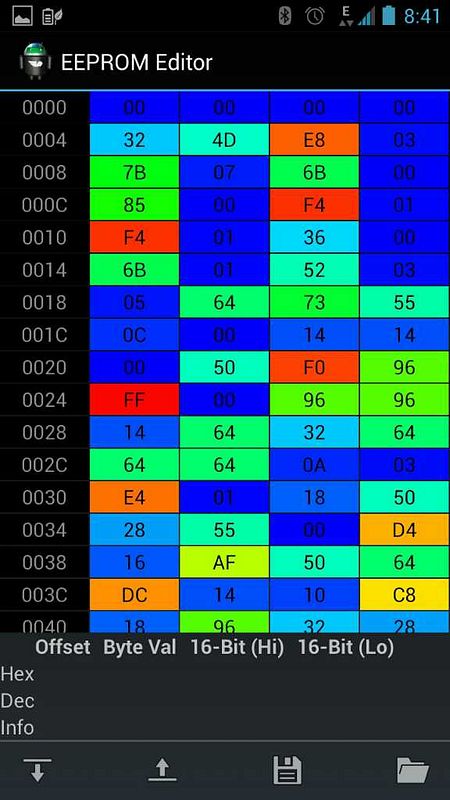
7. From the Menu, Select Logging
8. On the logging page you will see live data for RPM, TPS, etc populating on the screen, Click Start Recording
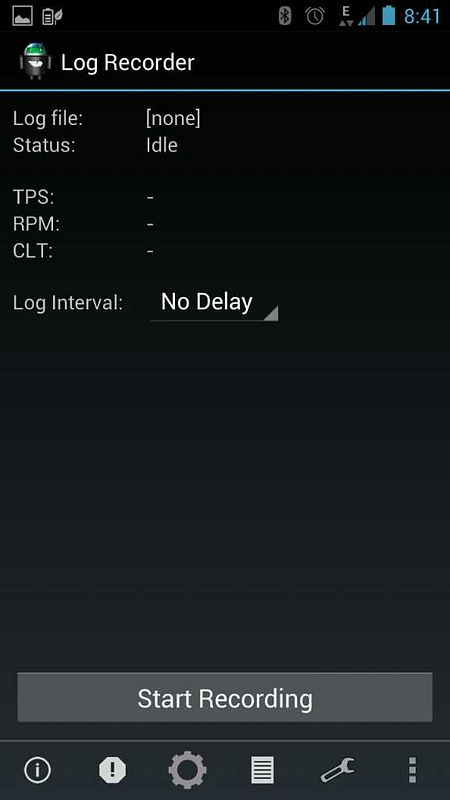
9. Stick the phone in your pocket and ride the hell out of the bike!
10. BEFORE you switch the bike off; Click Stop Recording, then Disconnect from the main screen and close the ECMdroid app.
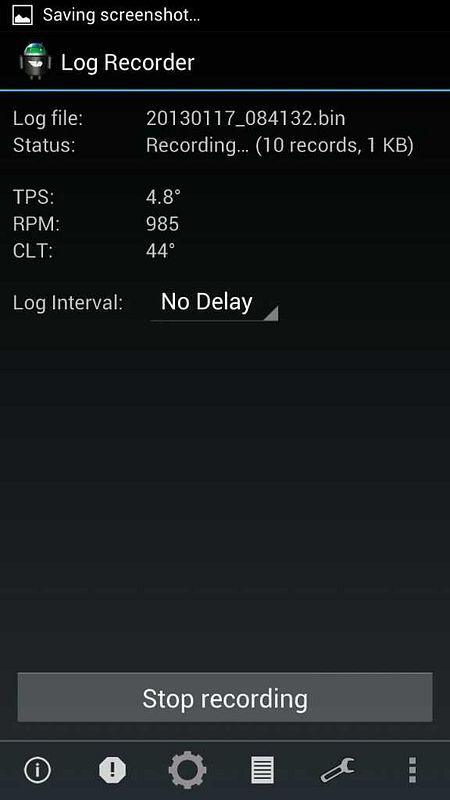
11. Now you will need to copy the resulting *.bin (Log) and *.xpr (EEPROM) file off your device to your computer (I won’t go into the details here but there are many options for doing this). The both Log and EEPROM files you are after can be found in /sdcard/Android/data/org.ecmdroid/files in their respective subdirectories.
12. Once the files are copied to your computer you will need to download 2 utilities. The first to extract the fuel maps into an MSQ file used by MegalogViewer to run its VE Analyser, and the second to convert the binary log files produced by ECMdroid into the MSL file format used by MegalogViewer. These utilities can be found on Xoptiinside.com and ECMspy.com websites, respectively:
http://xoptiinside.com/yahoo_site_admin/assets/docs/XPRFuelMapExtractor.6161236.zip
http://www.ecmspy.com/download/Bin2Msl.zip
13. You will also need the XDF file to match the ECM type of your bike (eg. BUEIB). Xopti has kindly packaged all the XDF files into a single download here for your tuning pleasure: http://xoptiinside.com/yahoo_site_admin/assets/docs/XDF_Files.6162906.zip
14. From the archive file you will need to extract the file matching your ECMs designation code (eg. BUEIB)– Note: do not use the V5 files (the XPRFuelMapExtractor utility was originally built to work with the older V4 version of TunerPro and does not support the V5 XDF file format).
15. Run the XPRFuelMapExtractor utility, select the appropriate XDF file, the XPR file you copied from the Android device, click MSQ export, give the new file a name.
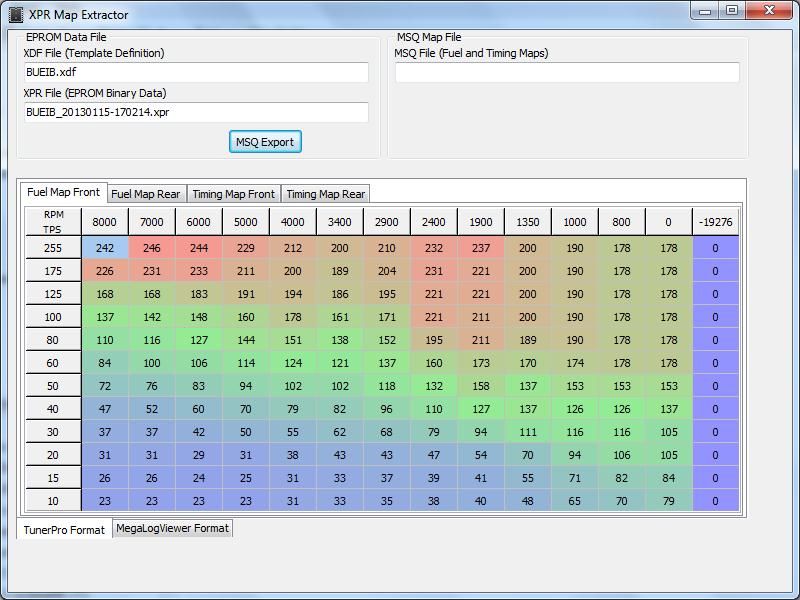
16. Extract the contents of Bin2MSL.zip into a directory and run the Bin2MSL.bat file.
17. Select the *.bin file from the Android device and wait for the script to finish running.
18. Once you have your MSL file, and before it will work with MegalogViewer, you will need to manually convert the TPS values from 10bit to 8bit by dividing the 10bit values by 4. I find the easiest way to do this to open the file in Excel, creating a new column called “TPS 8Bit” and referencing the TPS 10Bit column (eg. =A1/4, where A1 is a cell in the TPS 10Bit column). Then Copying the new column and Paste Special, Values column. Delete your working column and save (tab delimited), then close the file. You may have to rename the new file created to MSL again, to allow it to be opened in MegalogViewer.
19. And you’re done - You now have the XPR file (which can be natively opened and edited in TunerPro or uploaded by ECMspy), and the MSL and MSQ files to use when tuning the maps using MegalogViewer.
Enjoy! [cool]
I started off writing some notes as I worked my way through it and through trial and error discovered the complete process for making the logged data usable.The data logging process is very straightforward; but it is what you need to do with the files afterwards in order to analyse the data that can be a bit tricky. I haven't included anything regarding the tuning/data analysis process itself as theyre are plenty of good posts on this already. Ive done my best to detail the steps required below, and hope that others might be keen to give this a go and perhaps add to or correct anything that I might have missed
1. Install the latest version of ECMdroid from Google Play store and launch ECMdroid.
2. Connect BT dongle to ECM connector on bike, and start the bike
3. Click Connect and wait for the list of available BT devices to be enumerated.
4. Select the BT device connected to the bike, and wait for the all the ECM pages to be read. Should look something like this
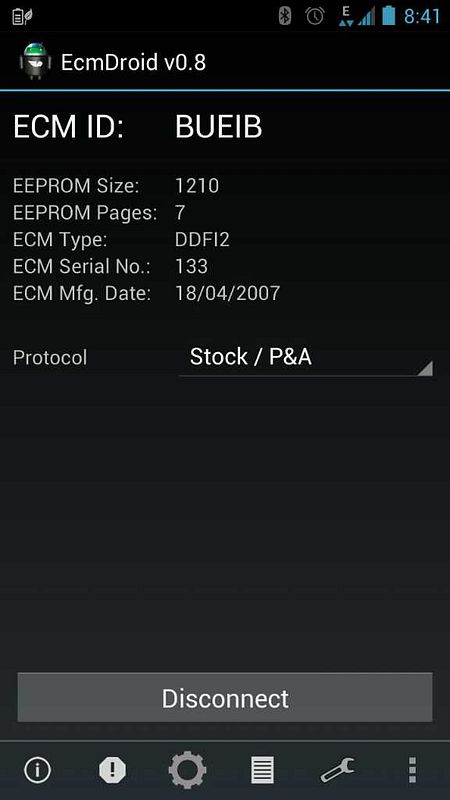
5. From the Menu, Select EEPROM
6. You should see a colour-coded page representing the Hex based ECM data; Click the disk button to save the ECM data to file.
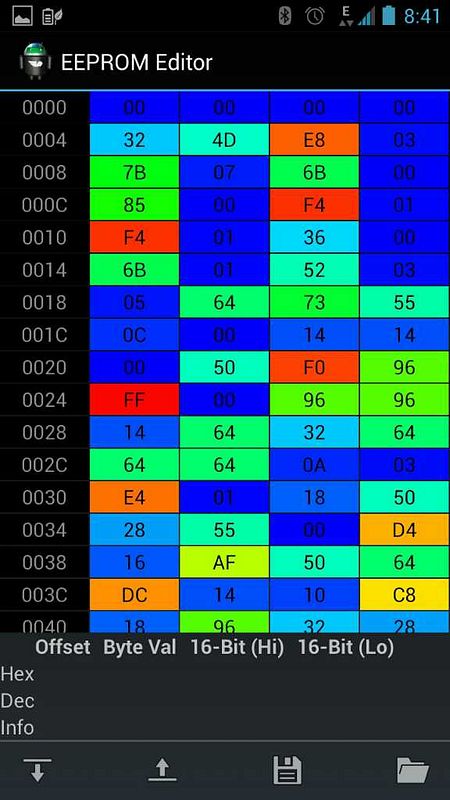
7. From the Menu, Select Logging
8. On the logging page you will see live data for RPM, TPS, etc populating on the screen, Click Start Recording
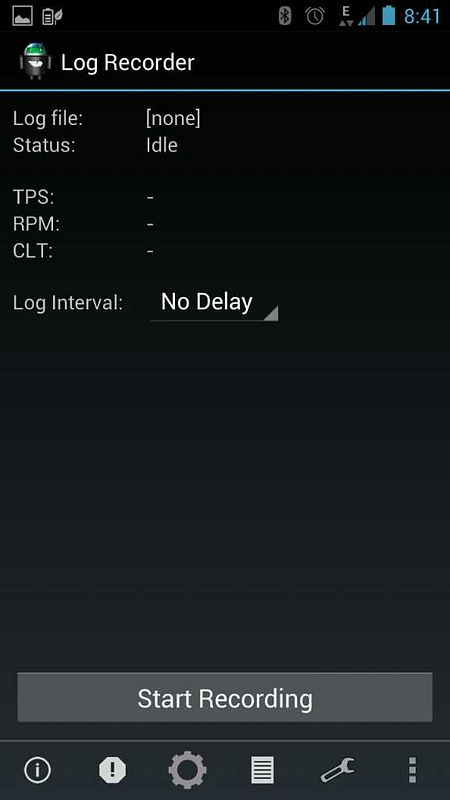
9. Stick the phone in your pocket and ride the hell out of the bike!
10. BEFORE you switch the bike off; Click Stop Recording, then Disconnect from the main screen and close the ECMdroid app.
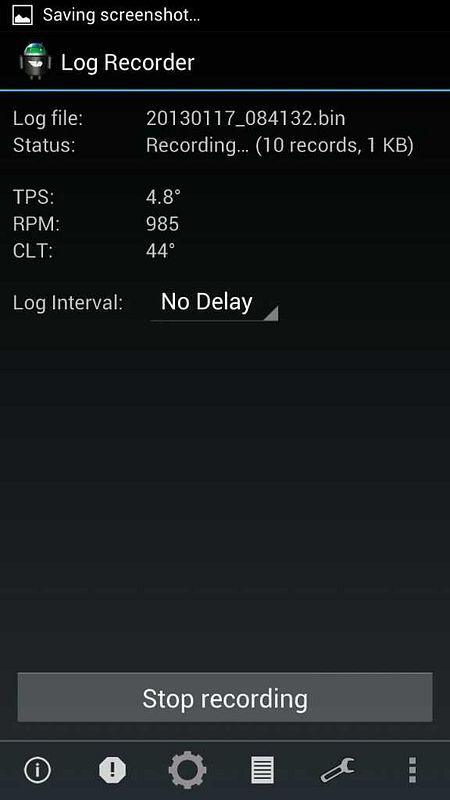
11. Now you will need to copy the resulting *.bin (Log) and *.xpr (EEPROM) file off your device to your computer (I won’t go into the details here but there are many options for doing this). The both Log and EEPROM files you are after can be found in /sdcard/Android/data/org.ecmdroid/files in their respective subdirectories.
12. Once the files are copied to your computer you will need to download 2 utilities. The first to extract the fuel maps into an MSQ file used by MegalogViewer to run its VE Analyser, and the second to convert the binary log files produced by ECMdroid into the MSL file format used by MegalogViewer. These utilities can be found on Xoptiinside.com and ECMspy.com websites, respectively:
http://xoptiinside.com/yahoo_site_admin/assets/docs/XPRFuelMapExtractor.6161236.zip
http://www.ecmspy.com/download/Bin2Msl.zip
13. You will also need the XDF file to match the ECM type of your bike (eg. BUEIB). Xopti has kindly packaged all the XDF files into a single download here for your tuning pleasure: http://xoptiinside.com/yahoo_site_admin/assets/docs/XDF_Files.6162906.zip
14. From the archive file you will need to extract the file matching your ECMs designation code (eg. BUEIB)– Note: do not use the V5 files (the XPRFuelMapExtractor utility was originally built to work with the older V4 version of TunerPro and does not support the V5 XDF file format).
15. Run the XPRFuelMapExtractor utility, select the appropriate XDF file, the XPR file you copied from the Android device, click MSQ export, give the new file a name.
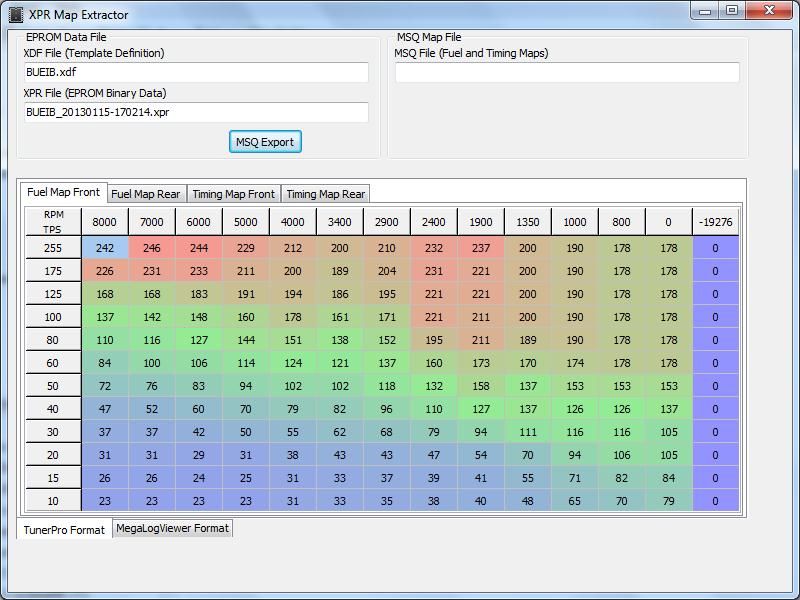
16. Extract the contents of Bin2MSL.zip into a directory and run the Bin2MSL.bat file.
17. Select the *.bin file from the Android device and wait for the script to finish running.
18. Once you have your MSL file, and before it will work with MegalogViewer, you will need to manually convert the TPS values from 10bit to 8bit by dividing the 10bit values by 4. I find the easiest way to do this to open the file in Excel, creating a new column called “TPS 8Bit” and referencing the TPS 10Bit column (eg. =A1/4, where A1 is a cell in the TPS 10Bit column). Then Copying the new column and Paste Special, Values column. Delete your working column and save (tab delimited), then close the file. You may have to rename the new file created to MSL again, to allow it to be opened in MegalogViewer.
19. And you’re done - You now have the XPR file (which can be natively opened and edited in TunerPro or uploaded by ECMspy), and the MSL and MSQ files to use when tuning the maps using MegalogViewer.
Enjoy! [cool]
